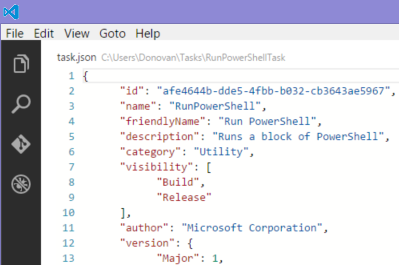The more I use Visual Studio Code the more I want it to be
my default editor for more file types. Although Visual Studio Code adds a
convenient “Open with Code” option to the context menu I just want to double
click a file and have it opened with Visual Studio Code.
To make Visual Studio Code the default program for a file
type you first have to locate the exe. But search as much as you like but you
will not find code.exe under %ProgramFiles%. Visual Studio Code is stored under
your user folder C:\Users\{YourAccount}\AppData\Local\Code. Once you locate the
folder you may notice multiple app-0.1.x folders. So which do you associate
with your files? I would recommend none of them. Visual Studio Code updates
itself and appears to create a new folder. So to make sure you are always
pointing at the latest version you are better off using the cmd file in the bin
folder.
You can follow the steps below to make Visual Studio Code
your default editor for any text based file type. The steps below show you how
I did it for .json files.
First find the file type for which would like to have Visual
Studio Code be your default editor. You can right click on it and select “Choose
default program…”.
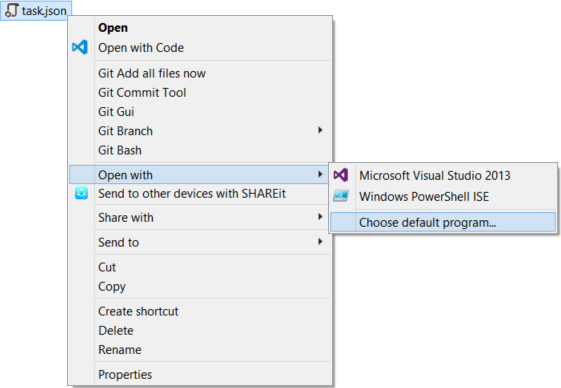
Or you can select “Properties” and click the “Change…” button.
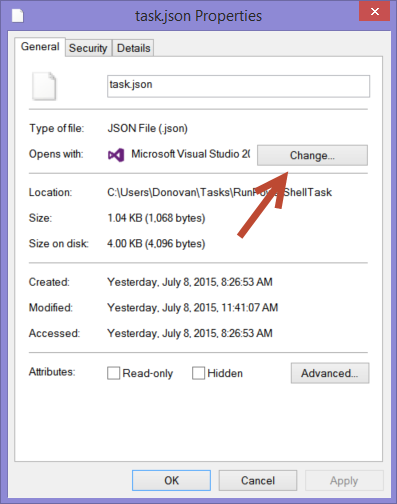
On the dialog that opens click the “More options” link.
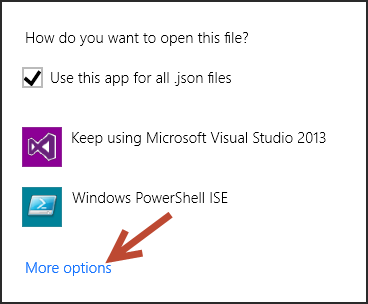
Then click on “Look for another app on this PC”.
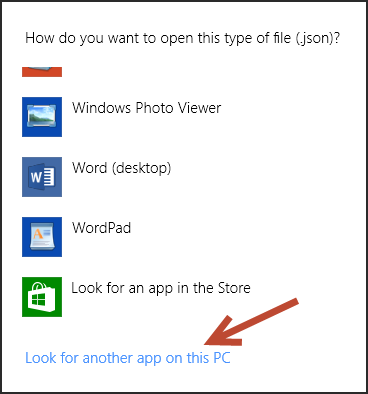
Now browse to C:\Users\{YourAccount}\AppData\Local\Code\bin
and select code.cmd.
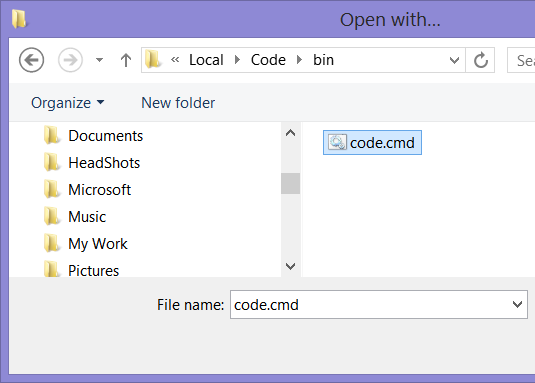
Now when you double click a file of that type it will be
opened with Visual Studio Code.