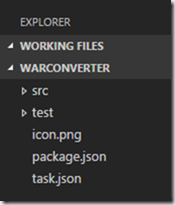Problem:
I have a lot more files and folders on disk than I want to show in Visual Studio Code.
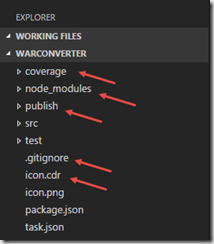
Solution:
Use the files.exclude setting to hide folders and files.
Explanation:
- Press F1
- Type settings
- Select Open Workspace Settings
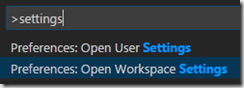
- On the right side type files.exclude and press Enter
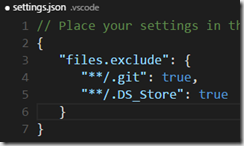
- Add additional entries and save the file
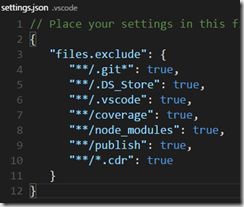
- Enjoy your new clean Explorer