It can become very tiresome to have to select a project as the startup project, start it, test it, stop it, and rinse and repeat for iOS, Android, and Windows. But you do not have to. You can actually have Visual Studio build and deploy your application to all three at once.
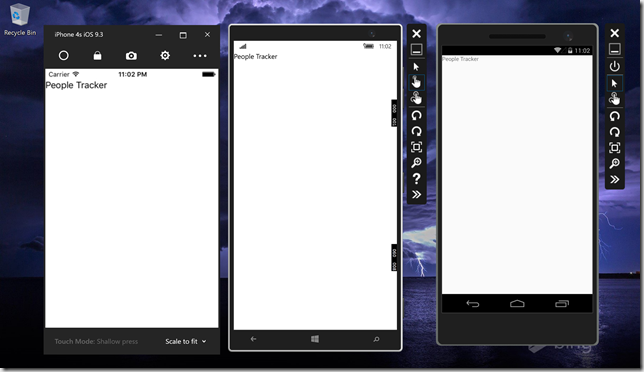
The first step is to make sure the selected configuration is configured to build and deploy all three platforms.
- Right-click the solution in Solution Explorer
- Select Configuration Manager…
- Select Debug for Active solution configuration
- Select iPhoneSimulator for Active solution platform
- Check all the boxes
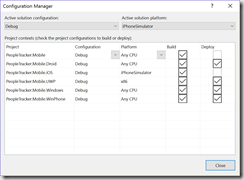
- Click Close
This will make sure that when the debug configuration is selected all versions of the application will be built and prepared to be deployed to the emulators. Now we need to configure Visual Studio to start multiple projects at once.
- Right-click the solution in Solution Explorer
- Select Properties
- Select Multiple startup projects
- For the action of the Droid, iOS, and UWP project, select Start or Start without debugging
Start will attach a debugger and Start without debugging will not.
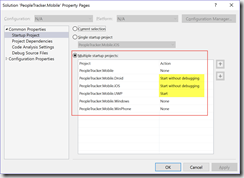
You can control the order in which the projects start by using the up and down buttons on the right-hand side of the list. - Click OK
Now all you have to do is click Start in the Standard Toolbar.

Before you try this, make sure you have enough memory to run all three emulators at once. If you are using the Hyper-V emulators, some might be turned off if you do not have enough memory. I have had the best luck when I get all three running first by deploying to each separately. Once they are all running, I switch to multiple startup projects.