Problem:
I need dates in my WebTest to always be in the future.
Solution:
Create a WebTest Plug-in to generate the dates and set Context Parameters to hold the values.
Code:
using System;
using System.ComponentModel;
using Microsoft.VisualStudio.TestTools.WebTesting;
namespace DLBRacingTest.Custom
{
[Description("Stores four dates in the test context [ContextParameterName], [ContextParameterName]Month, [ContextParameterName]Year, [ContextParameterName]Day")]
public class GenerateDates : WebTestPlugin
{
[Description("The number of days to add.")]
public double Days { get; set; }
[Description("The number of Hours to add.")]
public double Hours { get; set; }
public string ContextParameterName { get; set; }
public override void PreWebTest(object sender, PreWebTestEventArgs e)
{
DateTime temp = DateTime.Now.AddDays(Days).AddHours(Hours);
e.WebTest.Context.Add(this.ContextParameterName, temp.ToString("ddd, MMM d, yyyy"));
e.WebTest.Context.Add(this.ContextParameterName + "Month", temp.Month.ToString());
e.WebTest.Context.Add(this.ContextParameterName + "Year", temp.Year.ToString());
e.WebTest.Context.Add(this.ContextParameterName + "Day", temp.Day.ToString());
}
}
}
Explanation:
Add the code above to any test project or create a class library and reference the library from your test project. Doing so will make this WebTest Plug-in available to be added to your web test.
To add the WebTest Plug-in to your test simply right click root of your web test and select “Add WebTest Plug-in...” You will be shown a dialog to select the desired plug-in.
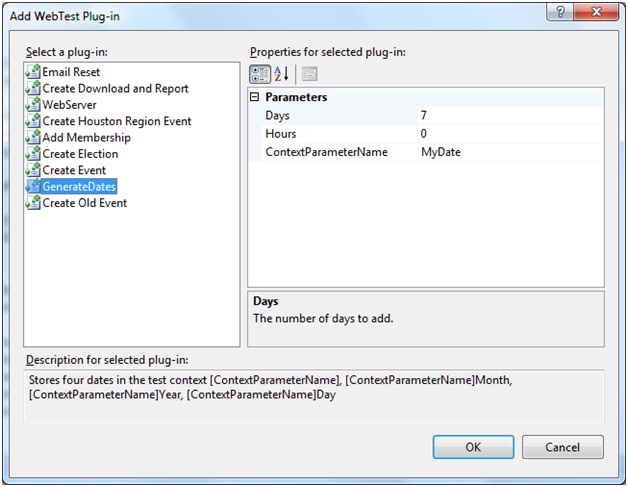
There are three parameters with this plug-in. The first two are days and hours to be added to the current date. These values can be negative if you want a date in the past or 0 if you want todays date. The third parameter is the context parameter name you want assinged to the context parameter. In the screen shoot above we request a date 7 days in the future to be assinged to a context parameter named MyDate. Note that this plug-in actually creates 4 context parameters as explained in the description area of the plug-in dialog. If todays date is Jan 20, 2009 the resulting context parameters would be:
MyDate = Tue, Jan 27, 2009
MyDateMonth = 1
MyDateYear = 2009
MyDateDay = 27
Note that unlike Context Variables generated by Extraction Rules the Context Variables added by WebTest Plug-ins do not appear in the Value drop down in the properties window of a Form Post Parameter. There are two methods to assigning the Context Parameters to Form Post Parameters in your web test. The first method is to simply type the name of the Context Parameter between double open and double close curly braces i.e. {{MyDate}}. This method is quick and easy but is suspectable to errors if you miss type the variable name. This method can also become tedious if you have to use this Context Variable in many locations of your web test.
The second method is to add Context Variables (as place holders) to your Web Test. This will place the Context Variables in the Values drop down in the properties window. This ensures the correct spelling is used and makes updating the test very easy. To add a Context Variable simply right click on the root of your web test and select "Add Context Variable" from the context menu. Select the Context Variable and update the Name property to the name of your context parameter i.e. MyDate. You can leave the context variables or delete them once you have them bound to all the request in your test. If you delete them however, click No when asked if you would like to clear the bindings.
Now everytime you execute this web test the dates will be 7 days in the future of the date you execute the test.