I was recently pinged on Twitter about setting up GitHub and Team Services to enable Continuous Integration. Below are the required steps.
- Log in to your Team Services account
- Select a Team Project
- Click Build
- Add new build
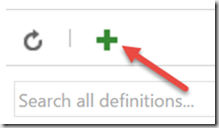
- Select a Template
- Click Next >
- Click GitHub
- Check Continuous integration
- Click Create
- Click Repository
- Click Manage
- Click New Service Endpoint
- Select GitHub
(Make sure any browser Popup-blockers are configured to allow your Team Service URL to show a popup or you will not be able to authorize your account.) - Click Authorize
(If required log into your GitHub account) - Click OK
- Return to your build
- Click Refresh button

- Select your repository
- Select your branch
- Click General
- Check Badge enabled
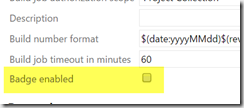
- Save your build
- Commit a change to the GitHub branch
Once the build is complete you will be able to access a link to GitHub on the build summary page.
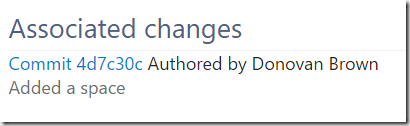
Do not hesitate to ping me on Twitter if I can help. It is actually faster than leaving comments here (sad but true).