As the world continues to work remotely it is important that we utilize the products that allow us to stay connected as effectively as possible. Microsoft Teams is a powerful platform and your hub for teamwork, where you can chat, meet, call, and collaborate in one place, from anywhere.
I have attended several Teams meetings where Teams was not being used to its fullest potential. When you utilize all the features and capabilities available your meetings are more efficient and productive.
One such feature is sharing your PowerPoint instead of your desktop.
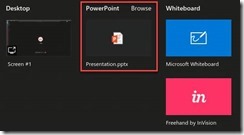
When you choose to share a PowerPoint instead of your desktop, participants will have some special capabilities:
· Advance slide without interrupting the main presentation
· Take control of the presentation and advance slides of the main presentation
Allowing other presenters to Take Control of the presentation improves the meeting experience for all the participants. Once a presenter takes control they are no longer required to say “Next slide please” to the person sharing their desktop to share the PowerPoint.
This feature also eliminates one of my biggest meeting pet peeves where people do not play the slide show and force the participants to view PowerPoint in edit mode.
There are also resource benefits. Sharing your PowerPoint requires less CPU and network than sharing your desktop.
The PowerPoint section lists the most recent files you have opened or edited in your team SharePoint site or your OneDrive. If you select one of these files to present, all meeting participants will be able to view the slides during the meeting. Their access permissions to the file outside of the meeting will not change. If you browse to present a PowerPoint file that has not been uploaded to Teams, it is uploaded as part of the meeting. If you are presenting in a channel meeting, the file is uploaded to the Files tab in the channel, where all team members will have access to it. If you are presenting in a private meeting, the file is uploaded to your OneDrive, where only the meeting participants will be able to access it.