If you have ever wanted to pass variables between the stages of your release this post will show you how. Using VSTeam you can update or add variables to your release with just a few lines of PowerShell. With PowerShell now being cross platform, this means you can do this from our hosted macOS, Linux or Windows agents.
It is important to point out you are changing the variables for a release and not the release definition itself. Any variables added are only added to the release and will not appear on the release definition. Also, any changes to values will only affect the release.
The key to all of this is REST API provided by Azure DevOps. The REST API provides calls to update a release which gives us access to the variables of that release. The icing on the cake is VSTeam. VSTeam is a PowerShell module that has already wrapped the required API calls to get and update a release.
To demonstrate I will create a release definition with two stages.
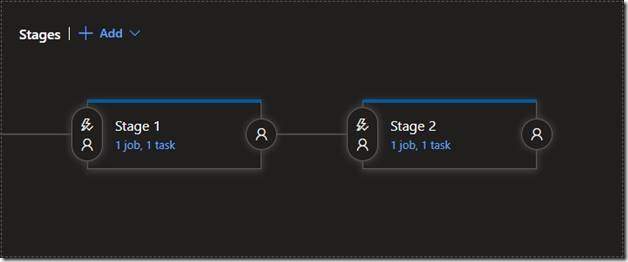
In Stage 1 I will install VSTeam and use it to get the current release, update one variable and add another and then update the release. I will do all of this from a single Inline PowerShell task.
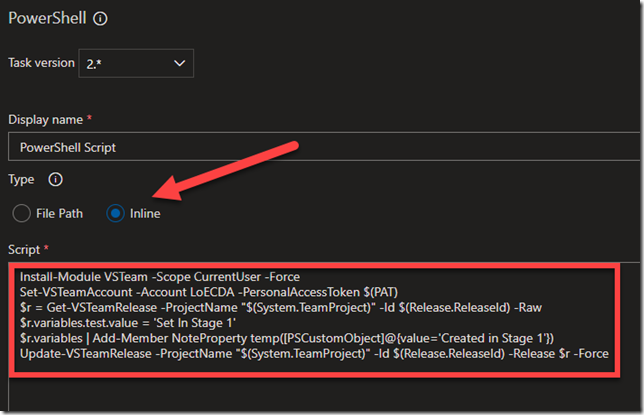
The code for the task is below.
1: Install-Module VSTeam -Scope CurrentUser -Force
2: Set-VSTeamAccount –Account $(Acct) -PersonalAccessToken $(PAT)
3: $r = Get-VSTeamRelease -ProjectName "$(System.TeamProject)" `
-Id $(Release.ReleaseId) -Raw
4: $r.variables.test.value = 'Set In Stage 1'
5: $r.variables | Add-Member NoteProperty `
temp([PSCustomObject]@{value='Created in Stage 1'})
6: Update-VSTeamRelease -ProjectName "$(System.TeamProject)" `
-Id $(Release.ReleaseId) -Release $r -Force
Let’s break down the code above.
On line 1 we are installing the VSTeam module on the agent. Be sure and set the Scope parameter to CurrentUser or you will get an error trying to install the module globally. You also need to add the Force switch to prevent any confirmations.
On line 2 we are connecting to the desired account using a personal access token. This is very important. Although VSTeam supports using the Access Token from AzD with Bearer authentication the token does not have enough permission to update a release. Therefore, you must create a personal access token that has the correct permissions. Store the personal access token as a secured variable in your release definition. Also create a variable named “Acct” that holds the name of the AzD organization you are running this release from. Lastly, add a variable named “Test” that we will update in the release.
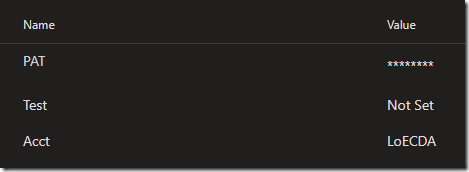
UPDATE (7/19/2019):
After Stefan Stranger blogged he could not get my steps to work I tested the pipeline I used to create this post and it still worked. However, when I tried to follow this blog on a different pipeline in a different organization I was getting strange errors. The problem was the permissions. After reading Stefan’s post I started looking for permission issues and found them. If you make sure your ‘Team Module Build Service has the following permissions you can use the bearer token option of VSTeam and no longer need a PAT.
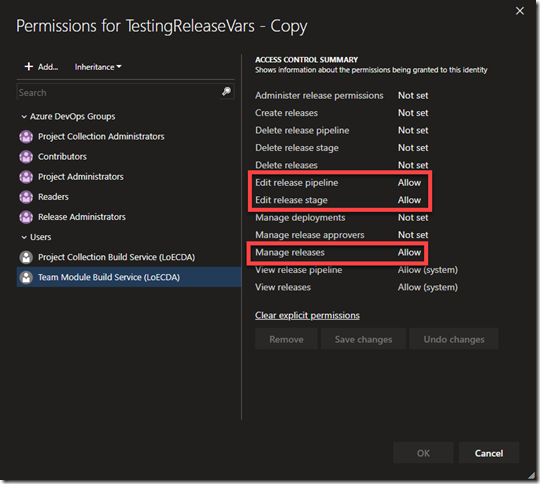
End of UPDATE
On line 3 we are getting the release we are running by using the predefined variables provided by AzD. The first variable we need is System.TeamProject. This gives us the name of the project we are running inside. The second variable is Release.ReleaseId which returns the id of the release. Finally, we must provide the Raw switch. This switch instructs the function to not modify the output in anyway. That way it can be returned to AzD in the update call. Without the Raw switch you will be returned a VSTeam.Release object. This object even when converted to JSON will not be the required shape to send back to AzD.
On line 4 we simply update an existing variable to a new value.
On line 5 we are adding a new variable named ‘temp’ to the release and setting its value to ‘Created in Stage 1’.
Finally, on line 6 we send the object back to AzD using the Update-VSTeamRelease function passing in the modified release.
Now, in the second stage of the release I will use PowerShell to simply output the values.
1: Write-Host $(Test)
2: Write-Host $(Temp)
Notice we are using the $(VariableName) format. This is very important. I often see people trying to access release variables as if they are PowerShell variables (omitting the parenthesis) which they are not. The name must be wrapped in parenthesis. Below is the log output from Stage 2.
2019-06-08T02:42:12.4564565Z Set In Stage 1
2019-06-08T02:42:12.4565202Z Created in Stage 1