Problem:
I can’t log out of FTP site in Windows Explorer after
clicking Save password checkbox.
Solution:
Right click Windows Explorer and select “Login As…”
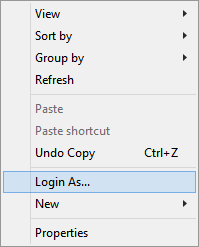
Explanation:
Using Microsoft Azure is a great way to host web sites.
There are many ways to access the files on the server with FTP being one of
them. Using FTP from Internet Explorer can be a challenge. Luckily you can
also open FTP sites in Windows Explorer directly from Internet Explorer making copy
files much easier.
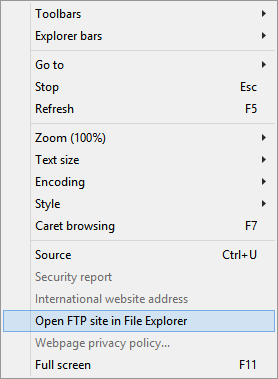
After choosing this option you will be prompted to log in
again. If you select the Save password checkbox this could lead to some
problems.
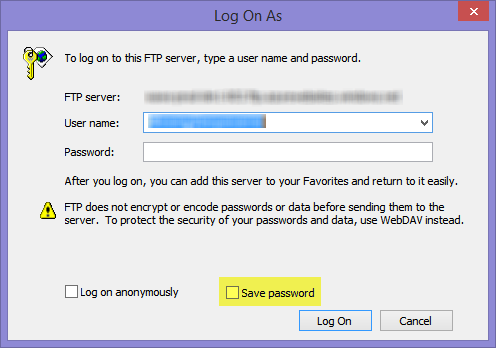
When you a host multiple web sites on Azure all of them
deployed to the same region will all have the same FTP address. Which folder
you have access to is determined by your user name. So if you check the Save
password checkbox and try to open another site it will use the saved credentials
and you will not be able to reach the files you need.
The only way to change who you are logged in as is to right
click in the folder that opened and select Login As…
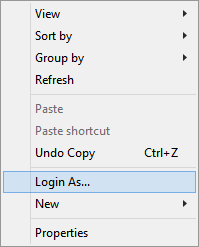
At this point you can change the user name to access
different files. You can also clear the Save password checkbox to prompt you
each time you access a FTP site.