Often when I write unit tests I use Console.WriteLine so can see the output after the test execution. This can be a great time saver when tests fails.
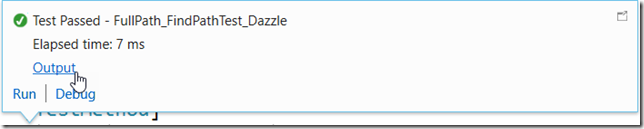
However, if you are using SonarLint it will nag you to death about using Console.WriteLine.
First with a squiggle.

So I use the light bulb to suppress it.
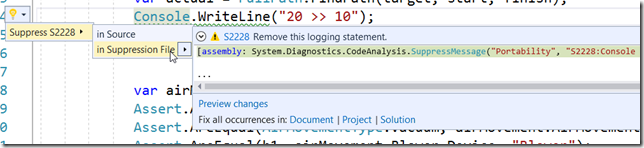
Even if I select for solution I have to do this a million times because each instance targeted.
[
assembly: System.Diagnostics.CodeAnalysis.SuppressMessage("Minor Vulnerability", "S2228:Console logging should not be used", Justification = "<Pending>", Scope = "member", Target = "~M:Airlink.Core.UnitTest.ExportImportTests.ExportImport_Save")] How do I tell SonarLint once and for all that I do not care about this rule!
Expand your project in Solution Explorer. Now expand References and finally Analyzers. Right-click on Analyzers and select Open Active Rule Set.
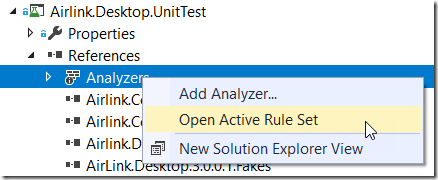
There you can finally uncheck the rules that do not apply. Be sure and save your changes.

It took me forever to find that. I hope this saves you the pain this caused me.